1. From the Job Detail, click on Estimate from the top row.
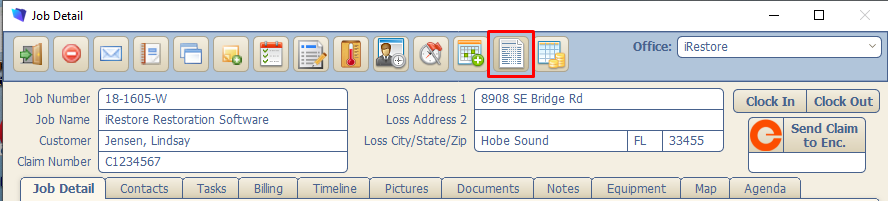
2. Click Add New Report.
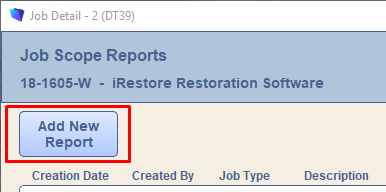
3. Job Type defaults to EMS. Enter a Description (name) for the estimate, select an Opening/Closing Statement (see Settings > Estimate Statements), check the box for After Hours if applicable. Then click Add Area.
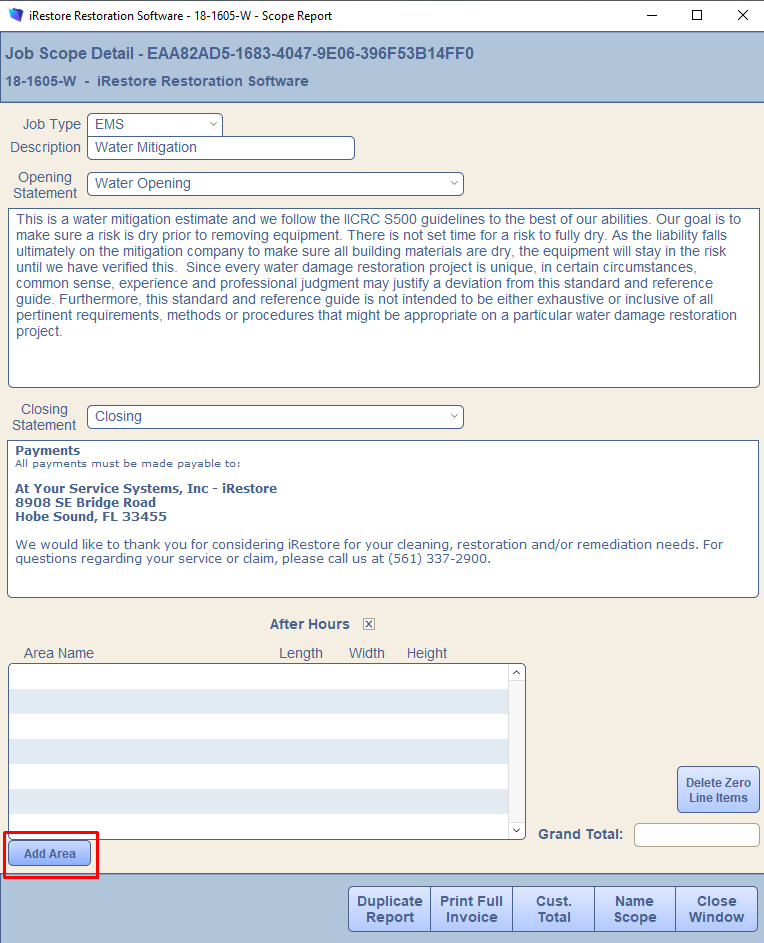
4. Select Area Name, enter the measurements, then click Add Line Items.
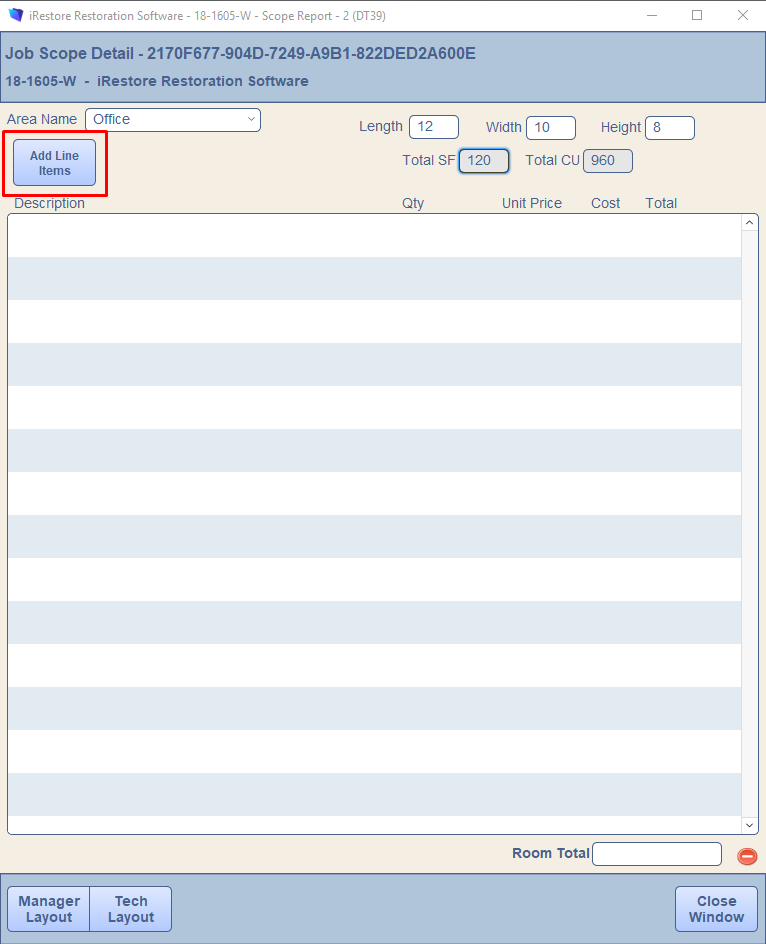
5. Line items can be sorted by category, or searched. Check the boxes of the line items to be added to the estimate. Then click Add to Invoice.
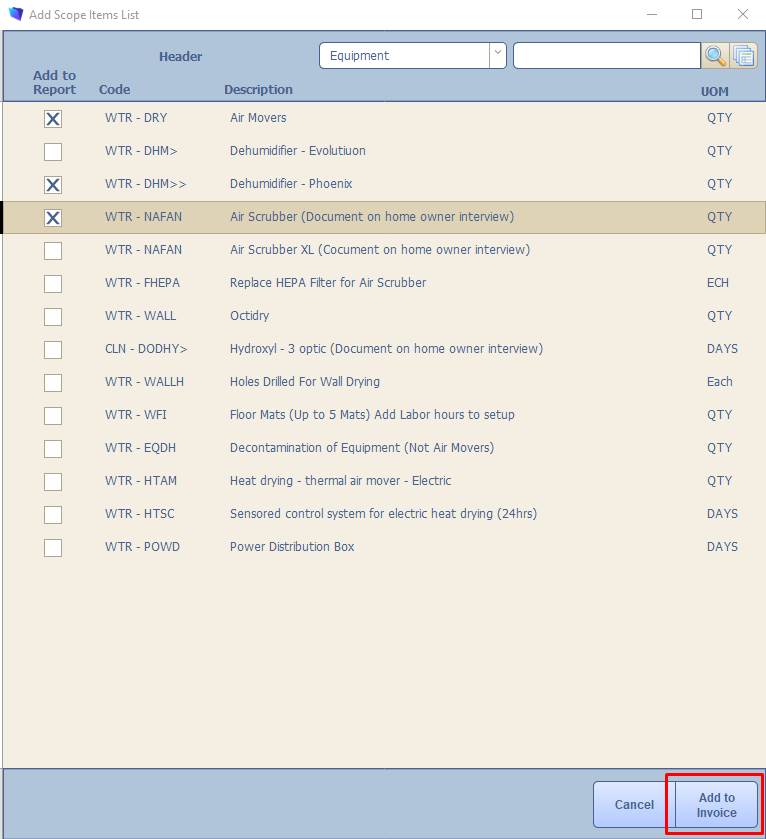
6. Enter quantities as needed. There are 2 layouts for this screen: Manager or Tech. The Tech Layout will omit the prices and costs.
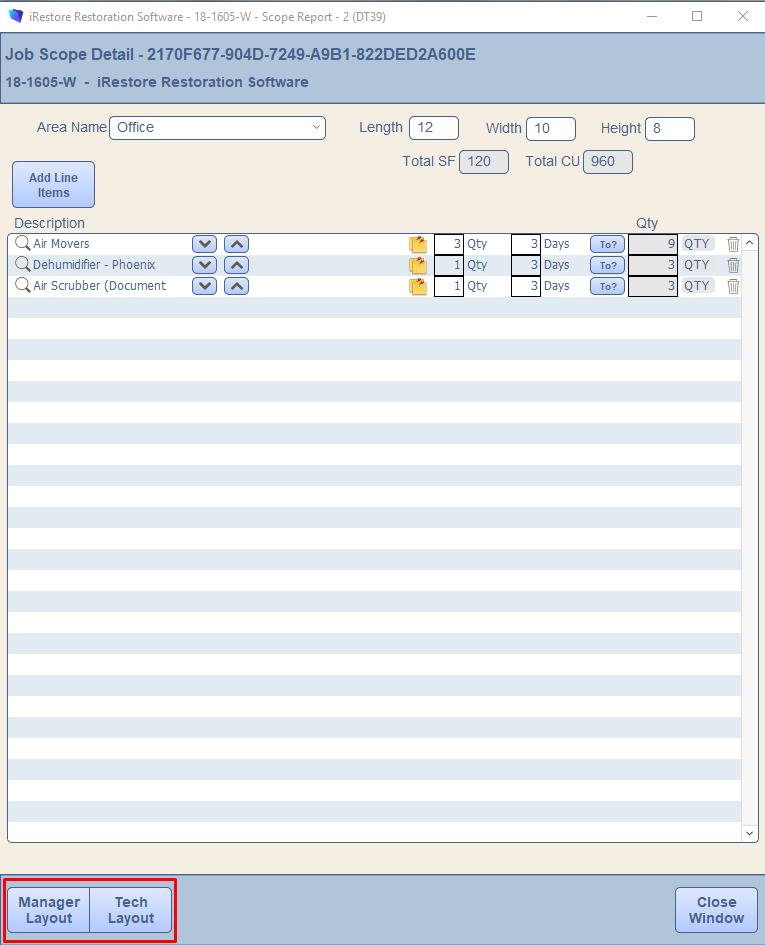
7. Clicking on the Magnifying Glass next to the line item will allow you to edit details on the item such as Unit Price and Cost.
8. Print Full Invoice will show quantities, unit cost, and totals. Cust. Total will just show quantities and a grand total. The Production Report shows only the line items, their descriptions, and the quantities with no totals.
