Sending Timecards to QuickBooks Desktop from within iRestore requires an already active Quickbooks Desktop integration. It will also require a full Item List from Quickbooks, as well as a Payroll Item list. The process to pull that information into iRestore is detailed here: Retrieving the QuickBooks Item List
Timecards can be sent to QuickBooks from the Timecards Overtime Report, which can be found on the Employee List:
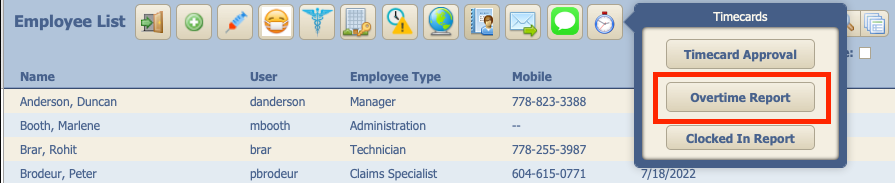
On the report you will see two checkboxes, one for Sending to QB and another that marks if the timecard has been sent already. Checking the left box will mark it as ready to be sent to QuickBooks:
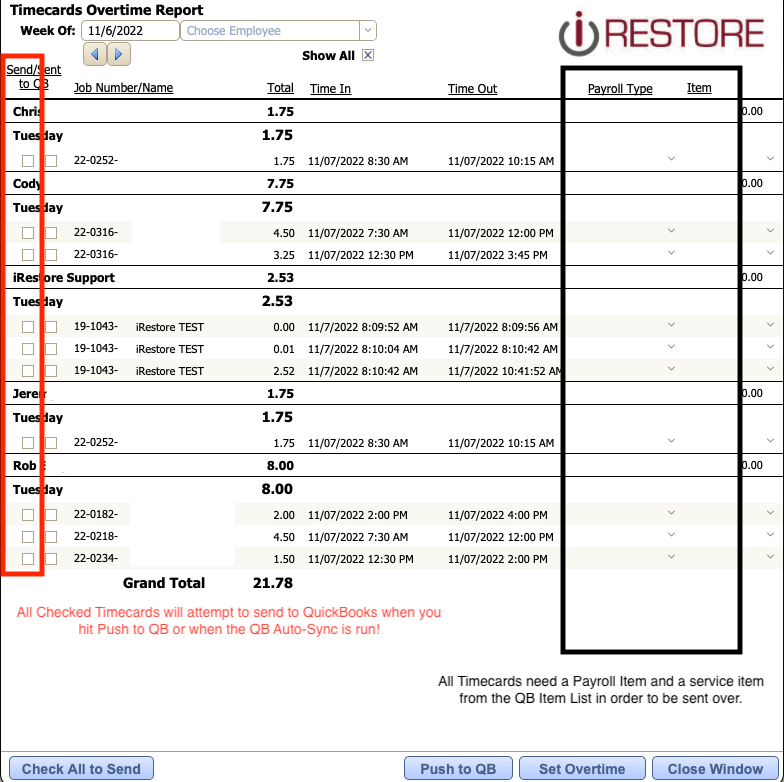
On QB Desktop, Timecards need both a Payroll Type and Service Item attached in order to be sent over. An Employee's Payroll Type can be set on their Employee Detail page, which comes off the Payroll Item List pulled in from QuickBooks.
If the Employee has no specified Payroll type, any created timecards will take the default Payroll type set in the iRestore Settings -> General Settings tab:
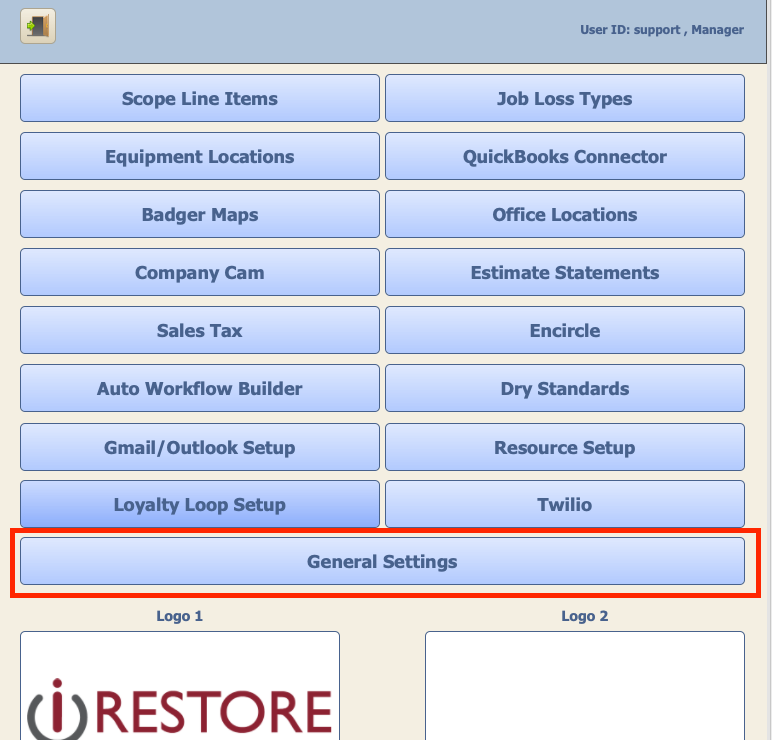
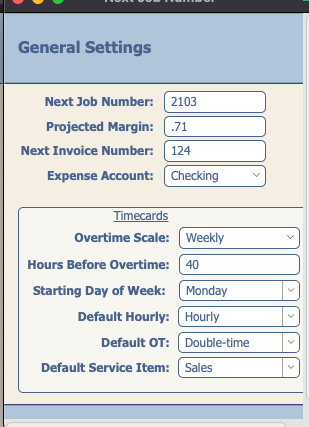
Once the Payroll Item and Service Item are set on the Timecard and it is marked as ready to be sent to QB, you can hit the Push to QB button, or run the QB Auto Sync in order to send Timecards over!
