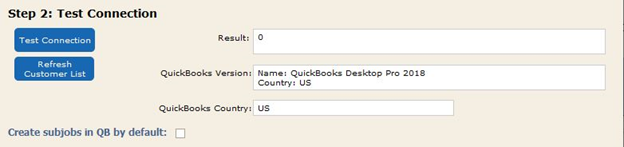For QuickBooks Desktop users, we often remove in to set up the QuickBooks Connector, but we can send the instructions as well:
2. Extract or open ‘Install_FM_Books_Connector.zip’
3. run Setup.exe
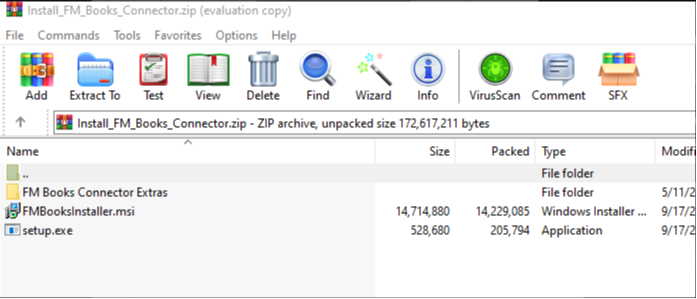
4. Go through the installer process.
5. Go back to the FM_Books_Connector folder/zip
6. Go to 'FM Books Connector Extras'
7. Extra or open ‘Install QB Bridge.zip’
8. Run setup.exe
9. For the next portion you will need to have QuickBooks Desktop open in the Admin account and run in Single-User mode.
10. Open iRestore
11. Click Settings -> QuickBooks Connector
12. Click ‘Test Connection’
13. You may need to enable the FM Books plugin from QuickBooks Desktop, which should have a pop-up message now. Make sure to allow FMBooks access.
14. You should then get a successful result in iRestore showing the QB Version you are running in the QuickBooks Version field. If so, you are connected.