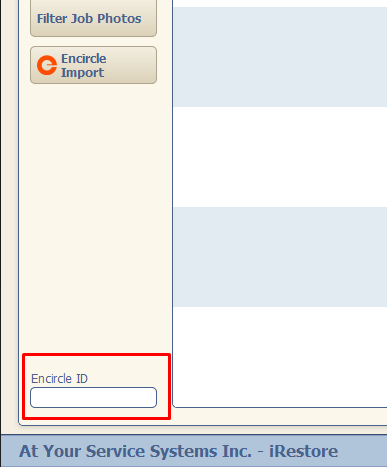To integrate with Encircle,
first log into Encircle from your computer. Click on Settings and then click on
Bots (Public API):
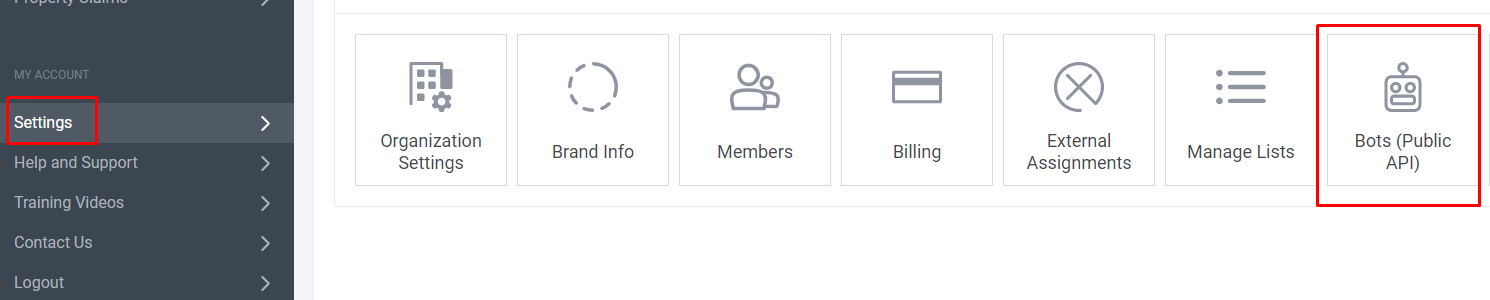
On the Bots page, click on
Create Bot and then click on Create Bot Session:

This will generate a Bearer Token which looks like a series of letters and numbers. Highlight and copy the Token
generated.
In iRestore, click on Settings and then click on Encircle.
Paste that token into the “Enter token below” field and hit Confirm. If
successful, the Brand ID and Organization ID fields will be auto-populated.
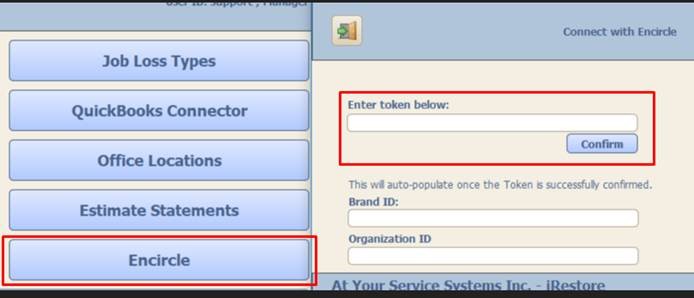
That’s it, you’re connected to Encircle. To Create a claim from a Job in iRestore, go to the Job
Detail screen and click on the Encircle logo.
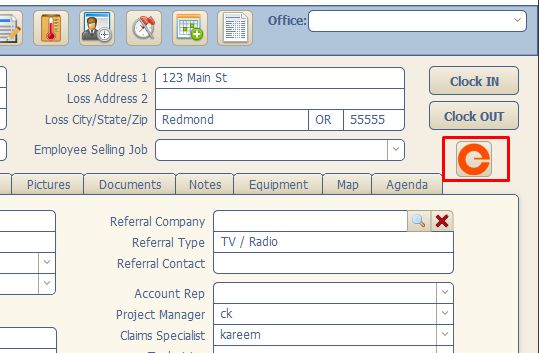
The logo disappears after clicking on it, that means that a
claim has been created in Encircle. After you’ve added pictures in Encircle,
you can go back to iRestore and click on the Pictures tab to find the Encircle
Import button. Once that is clicked, it will import all of your pictures from Encircle
into iRestore.
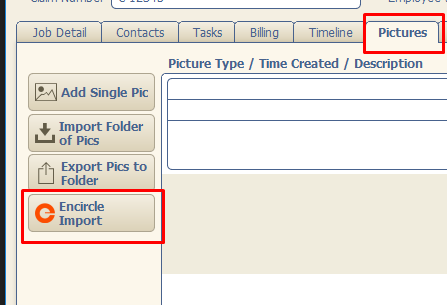
There is a similar button on the Documents tab that will
import all of your documents/reports from Encircle into iRestore.
If there is a claim that was first created in Encircle, you can go to the Pictures tab and then click on the Encircle ID field to select the claim you'd like to link to your job in iRestore: