If you're using Gmail or Outlook, you may find that your signature does not automatically get sent as part of your emails coming out of the system. What you will need to do, is set up your Signature in iRestore as well.
First, go to the Employee Detail. (Main Menu -> Employees Tab -> Click your name in the Employee List)
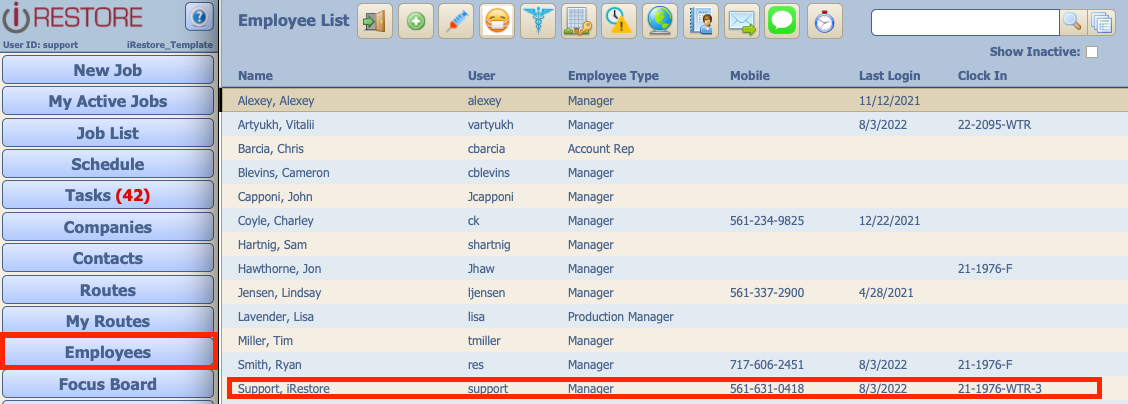
Then, on the Employee Detail, under the Email Account box, click 'Signature'.
You will find a large text box in which you can type in any information you need in your email Signature. You can also hit 'Add Image to Signature' in order to attach your Signature Image into the text.
(In the Example Below, you can see where the text says '%SIG_IMAGE%', this will be replaced with the actual image when you send the email!)
In order to select the image for your emails, just hit 'Upload Image' and you will be able to select a picture.
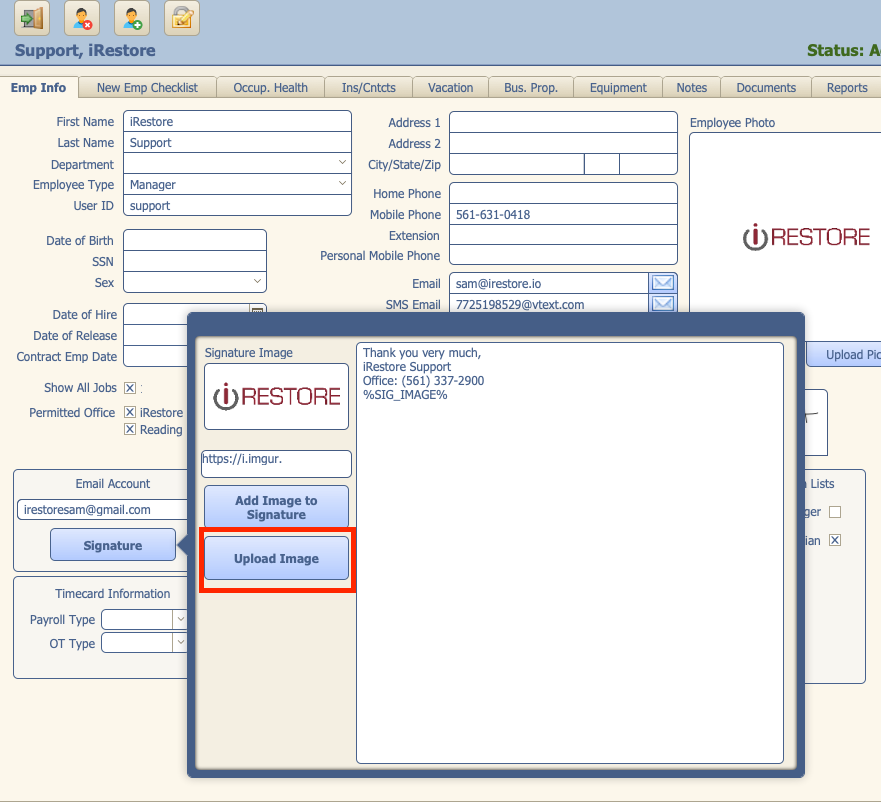
This will save your Signature Image into iRestore and will allow us to use it when sending an email.
