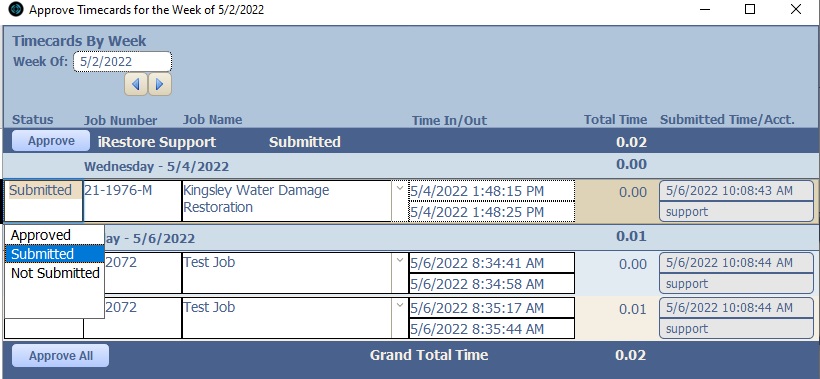Users can view their own timecards for the week using the 'My Timecards' button on the Main Menu. (On the iPhone, it is under the 'Employee Center'.)
Here you can see your own Timecards for the week, you can also look at previous weeks using the arrow buttons.
If necessary timecards can be added from this screen, where you will need to select a job they are attached to, as well as set the Time In and Out manually. Once all Timecards are correct, hitting 'Submit All' will have the timecards submitted for Approval and the ability to modify them is removed.
In order to Approve Timecards, a Manager needs to go to the Timecard Approval screen. This can be found on the Employee List -> Timecard Approval
On the Timecard Approval screen, the Manager can look over all submitted Timecards for this week, or previous weeks. The manager can modify timecards as necessary, as well as see if a Timecard as modified after its initial creation.
Managers can then choose to approve individual Timecards, all submitted Timecards by one user, or all timecards submitted for the week. Once Timecards are approved, they can no longer be modified.