When opening the schedule for the first time on a new PC, you may run into this error:
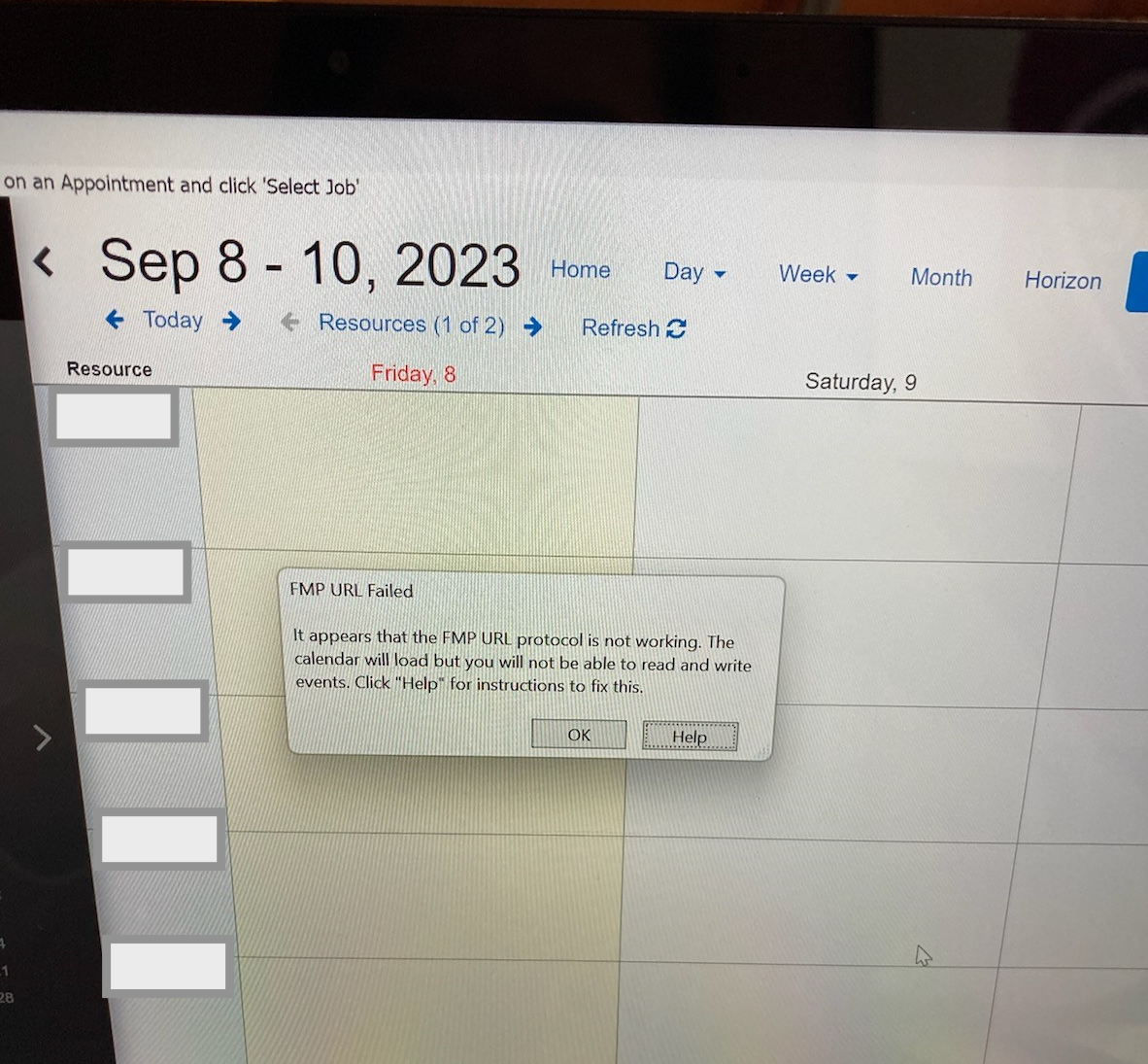
Thankfully, there is a quick fix! Click OK, and then hit the Refresh button on the Schedule itself. This should give you a new pop-up:
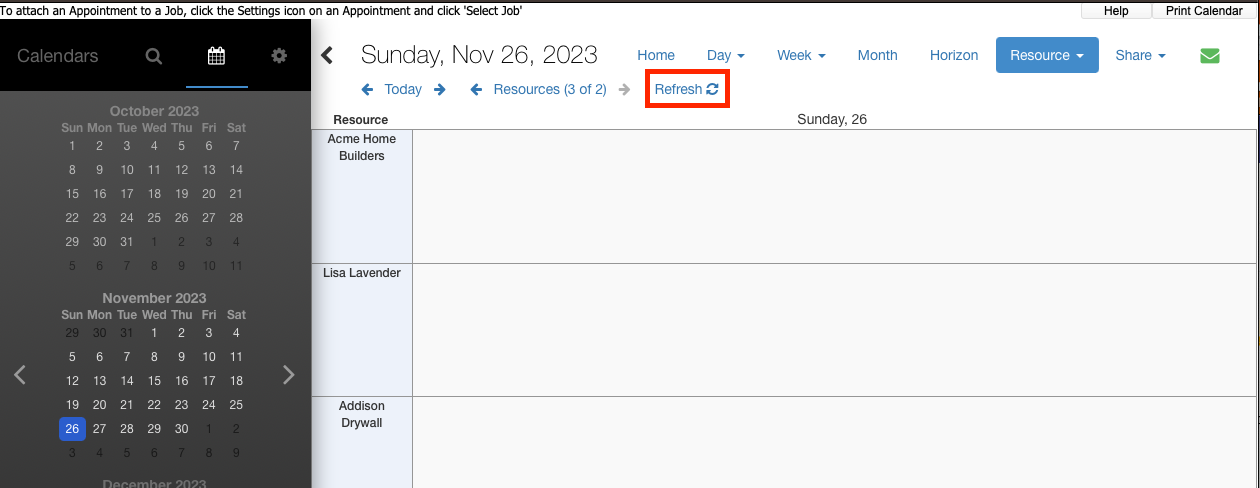
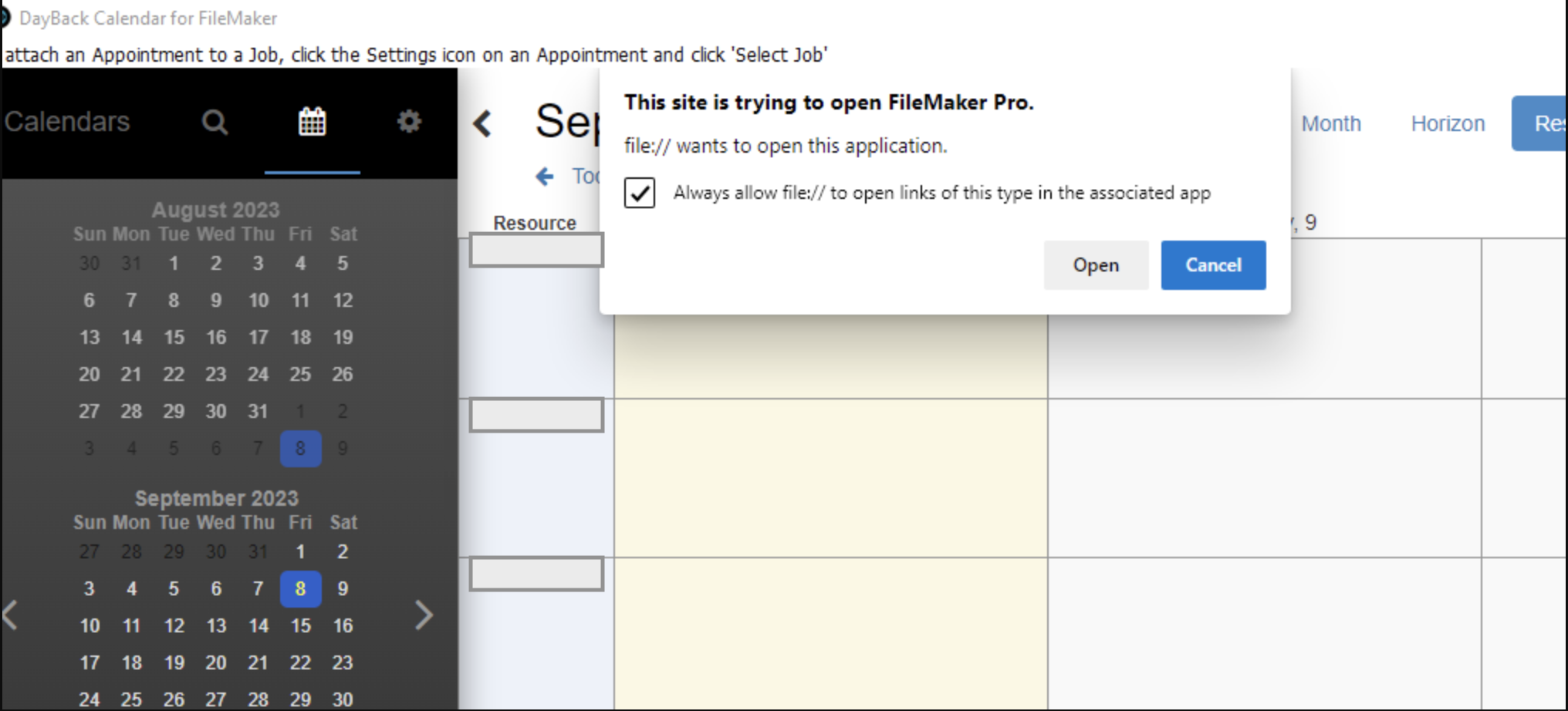
All you need to do is check the box that says 'Always allow file:// to open links of this type in the associated app' and click the 'Open' button.
This allows the schedule to connect to your appointments and you should see your schedule events populate. If not, click the 'Refresh' button again and you should be able to access them.
