Installing the Quickbooks Desktop Connector
Installing the Quickbooks
Desktop Connector should be done on any Windows PC that will be used to push
and pull jobs to and from Quickbooks and iRestore. The installation only needs
to be done once. Here are the steps for installing:
1. First, Go to Settings from the Main Menu and
then click on QuickBooks Connector:
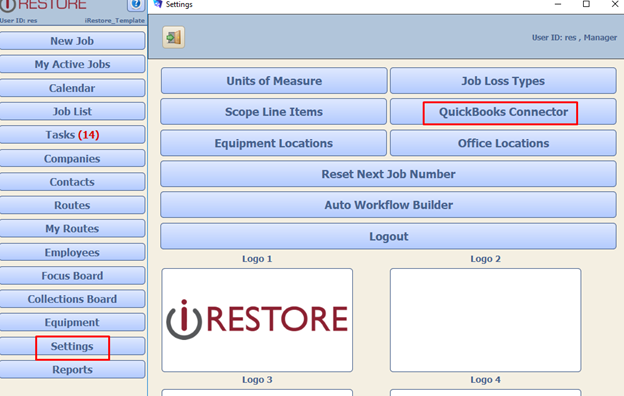
2. Make Sure that ‘Quick Books Type:’ Is set to
Desktop. Check the Operating Mode, if it says LIVE, then you are probably
already installed. Skip to Step 3.
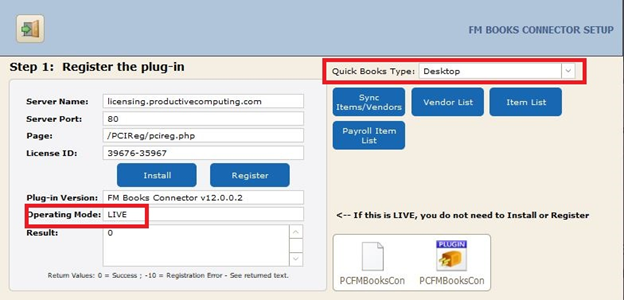
If it does not say LIVE, then click Install
and then Register.
3. You will need to also install a file called the
QB Bridge to get the connection fully established. You can get this installer
file by contacting iRestore Support, who can provide the installer or set up a
TeamViewer session to have it installed.
4. Once everything is installed, click Test
Connection (Make sure QuickBooks is running while doing this.)
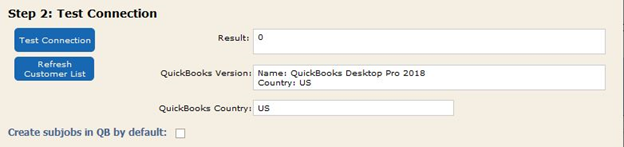
5. You should now be installed and ready to use
Quickbooks Desktop with iRestore.
