This can be done on either desktop or iPad. If you're adding barcodes to your equipment, it will be easier via the iPad since you can utilize the device's camera to scan.
From the Main Menu, go to Equipment and then select Add New Equipment from the bottom right corner.
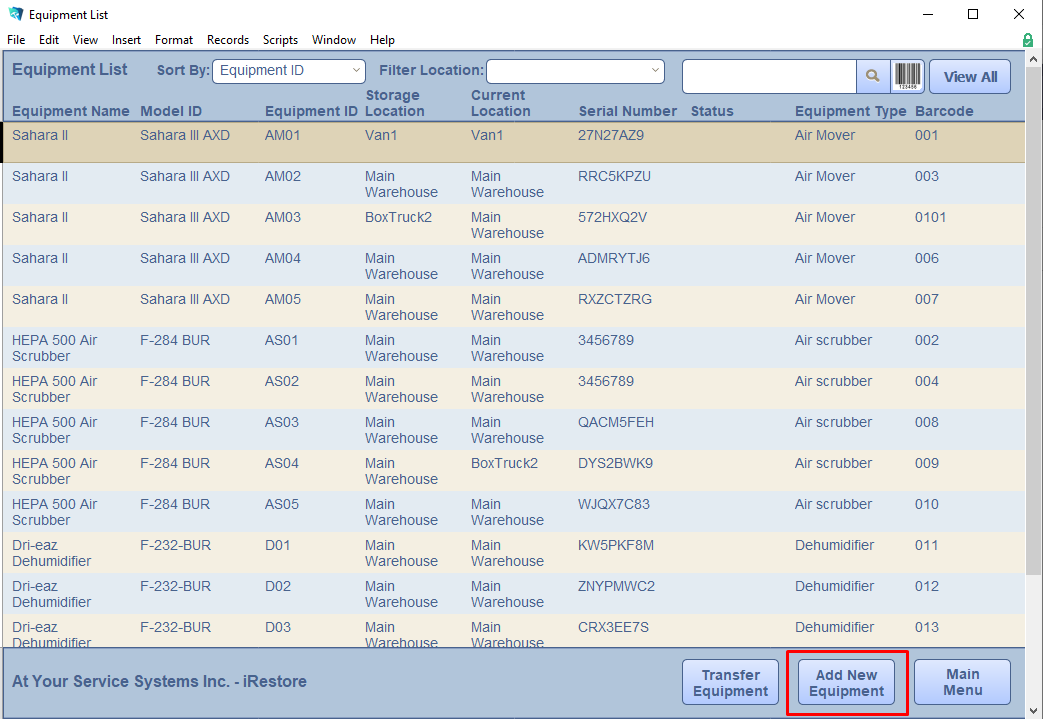
This will bring you to the Equipment Detail screen. You can populate as many or as few of the fields as you'd like, but you must enter a unique Equipment ID (generally whatever you use to identify that piece of equipment) and the Equipment Type.
If you are adding a barcode, click the barcode button and it will bring up the device's camera so you can scan the barcode to populate the Barcode field.
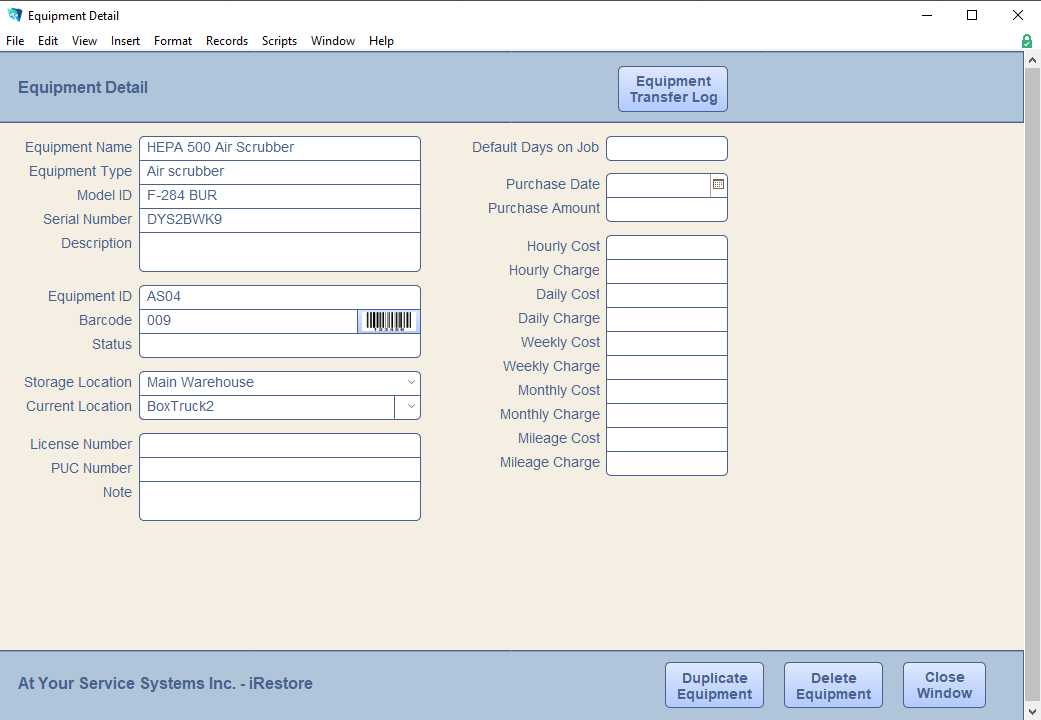
If you have more of the same type of equipment to add, just click the Duplicate Equipment button and that will create a new record as well as copy over the below fields. Add its unique Equipment ID, scan the barcode, and enter any other fields as needed.
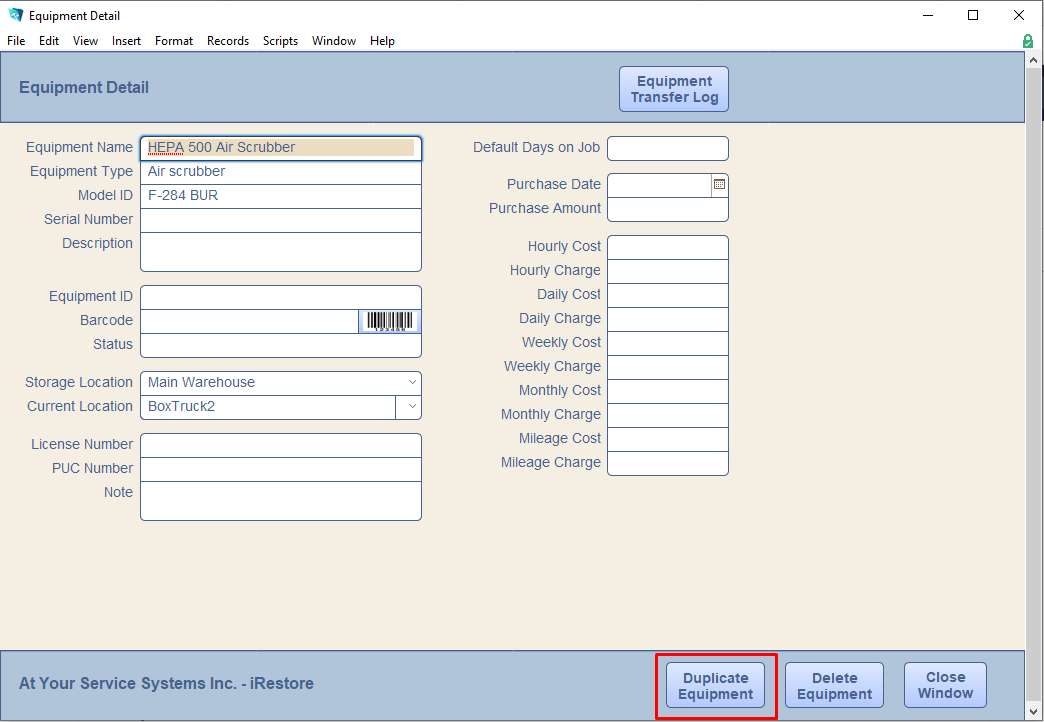
Repeat this process until you've finished adding all your equipment to your inventory.
