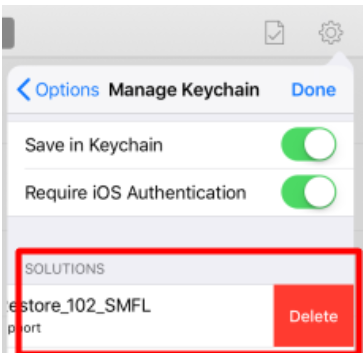REMOVE SAVED LOGIN CREDENTIALS (Windows and iOS)
iRestore allows it's users to save their login information so they don't have to enter it every time. However, if multiple users use a single device to login, they might find that they're logging into someone else's account by mistake.
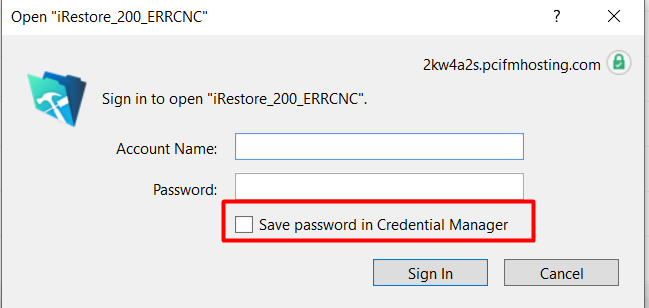
In situations like this, we recommend that you keep "Save password in Credential Manager" unchecked.
Here's how to remove a saved login from the Credential Manager in Windows:
Go to your Windows search bar and start typing "Credential Manager" until it pops up under Best match.
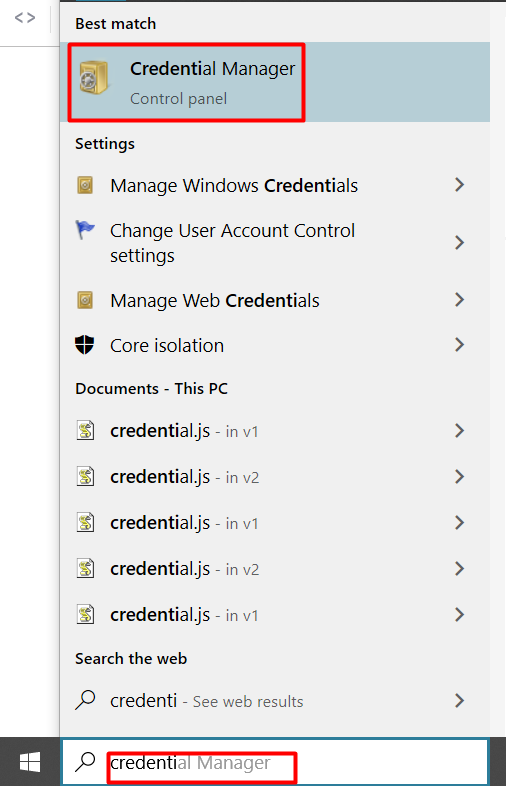
Open the Credential Manager. Then click on Windows Credentials and then go down until you find iRestore.
Click on the circle with the downward arrow to reveal more options. Then click on Remove and confirm that you'd like to remove the saved credential.
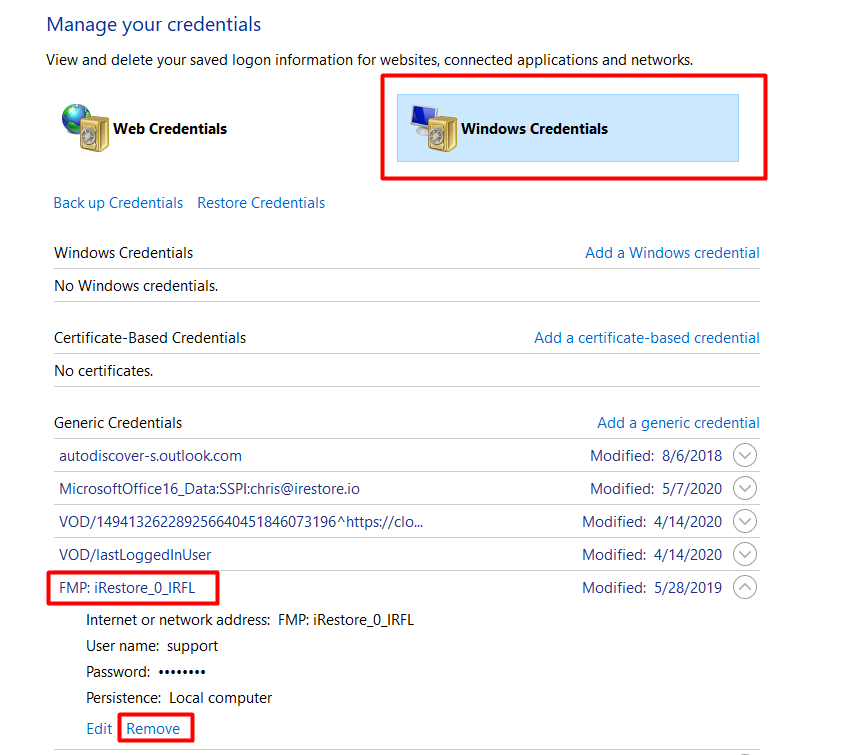
Here's how to remove a saved login in iOS (iPhone or iPad):
Find the Filemaker Go icon (instead of iRestore) and open it.

Once it's open, tap the gear icon and tap Manage Keychain.
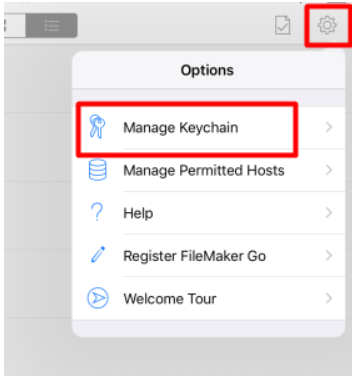
In Manage Keychain, go down to Solutions and find iRestore. Swipe the iRestore entry to the left and tap the red delete button to delete the saved keychain.